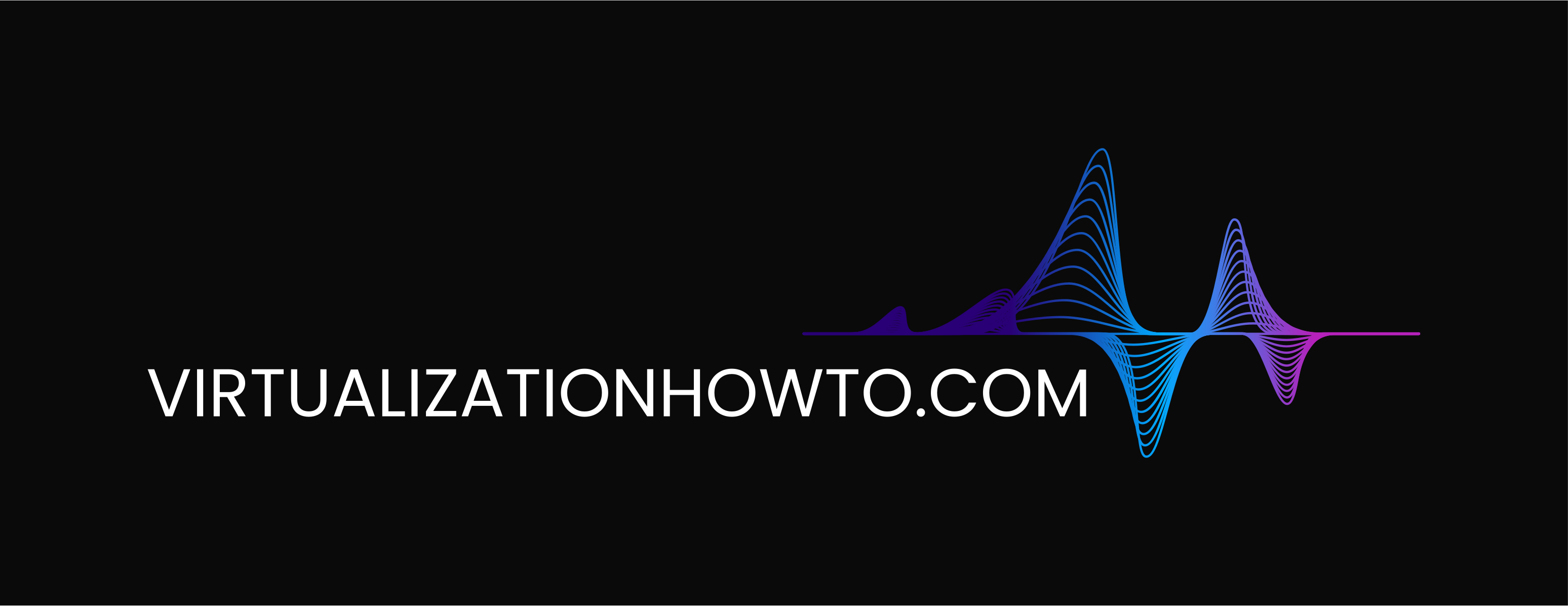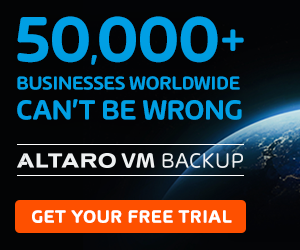VMware Workstation 20H1 Tech Preview Download Released New Features
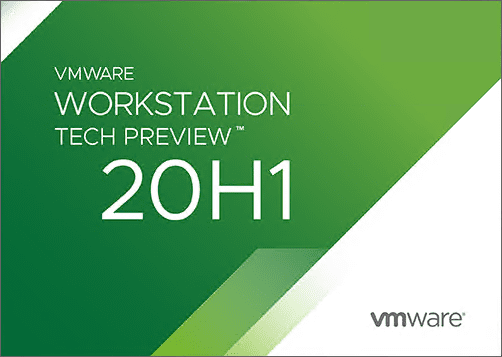
A new VMware workstation tech preview release has hit the “streets” with the announcement of the VMware Workstation 20H1 Tech Preview release now available for download. It has some very interesting capabilities that will no doubt interest those who want to run both Hyper-V and VMware Workstation on the same host, or make use of Virtualizaton-based security and VMware Workstation on the same host. Either way, the 20H1 Tech Preview is going to be for you. Let’s take a look at VMware Workstation 20H1 Tech Preview download released new features to take a closer look at this newest VMware Workstation release available.
VMware Workstation 20H1 Tech Preview Download Released New Features
The big news with this release is the ability to run virtual machines with VMware Workstation on a host that has either the Hyper-V Windows Feature enabled in Windows 10 or run it on a host that has Virtualization-based Security enabled.
This will certainly provide many more options and fewer restrictions for the Windows 10 host you use to run VMware Workstation. How did VMware accomplish this feat considering the limitations in past versions of VMware Workstation?
How VMware Workstation 20H1 Runs Virtual Machines
VMware has in this version of VMware Workstation built into the platform the ability to use the Windows Hypervisor Platform API, Hyper-V features such as VBS and this means that VMware Workstation VMs can co-exist on the same host as the other features.
If VMware Workstation 20H1 is loaded on a host that does not have Hyper-V installed, VMs will run in the traditional way they always have ran. However, if Hyper-V is on, powering on virtual machines in VMware Workstation will switch to use the Windows Hypervisor Platform APIs automatically. Pretty cool!
VMware Workstation 20H1 Requirements
There are a couple of requirements for benefiting from this new “coexistence” feature in VMware Workstation 20H1. These include the following.
Hardware Requirements
- Intel Haswell or newer CPU
- AMD Bulldozer or newer CPU
Software Requirements
- Install Windows 10 20H1 using the Windows Insider Program (build 19041 or higher)
Trying VMware Workstation 20H1 Tech Preview
Below is a test method straight from VMware on how to test out the new functionality included with VMware Workstation 20H1 Tech Preview.
- Join Windows insider program on your host following instructions at Install a Windows 10 Insider Preview Build
- Make sure you are using Windows 10 20H1 insider build from slow ring, build number 19041 as minimum
- Install VMware Workstation Pro Tech Preview 20H1 on your host
- Enable Hyper-V following https://docs.microsoft.com/en-us/virtualization/hyper-v-on-windows/quick-start/enable-hyper-v
- Enable credential guard and VBS following https://docs.microsoft.com/en-us/windows/security/identity-protection/credential-guard/credential-guard-manage
- Create a virtual machine with VMware Workstation Pro Tech Preview 20H1
- Set up all the tools within the virtual machine that you use
- Use those tools within the virtual machine, and check the tools work as expected
- VM operations, for example
- Power On
- Power Off
- Suspend
- Resume
- Snapshot
- Revert to snapshot
- Clone VM
- Copy a VM that was created with earlier Workstation GA version and which is being used in daily work, and use the VM with the Beta build

Installing the new VMware Workstation Tech Preview
The installation requirements as noted by VMware are the same as VMware Workstation 15.5. However, just as a quick overview of the process, below is screenshots from my installation of the new Tech Preview.









VMware Workstation 20H1 Tech Preview Resources
Where do you download it?
Concluding Thoughts
It is great to see that VMware is working along with the new Microsoft technologies, including the virtualization-based security features that utilize Hyper-V technology.
To me, it speaks a lot about VMware as a company that they embrace these types of technologies, even if they use competing hypervisor technology under the hood.
It will be interesting to see this go GA with VMware Workstation in what will presumably be VMware Workstation 16.0. Stay tuned!