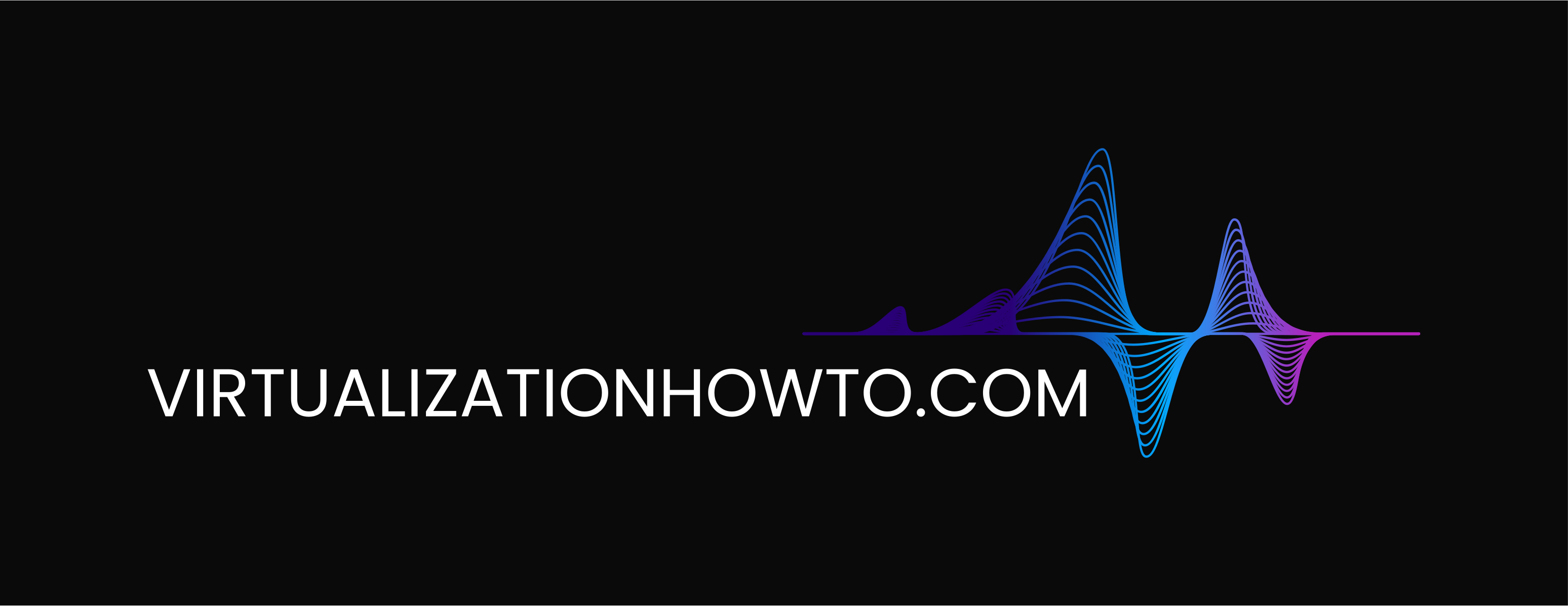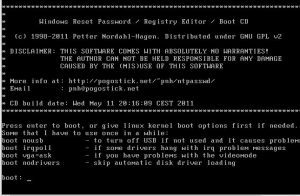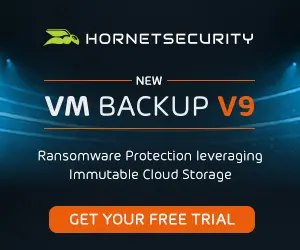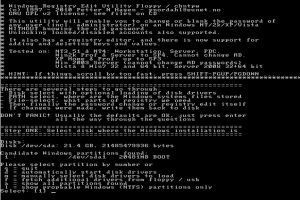How to hack a forgotten Windows password step by step

We have all been there before either ourselves or we have had a close friend who knows that we are a IT professional or at least knows that we know our way around a computer nonetheless and calls in a panic to explain they have forgotten their password or have miss typed a key in setting their password and now are effectively locked out. Most people at this point with probably spend the money and take the machine down to the local tech shop who love to see these types of support calls, because they are EASY to fix. By using the “Offline NT Password & Registry Editor” we can effectively reset the password and be good to go. Take a look at the process below which by utilizing a linux boot CD, we can effectively wipe the password out or reset the password of any account on the computer.
Steps taken:
- Download the ISO file – You can download the recommended ISO file here
- Burn the ISO file to CD
- Boot the computer/laptop/VM from the CD
- Edit the password file utilizing the utility
- Save changes
- Reboot the computer and login
Selecting the default here will work for the majority of users…you can simply hit [Enter]
Again, select the default
We want to choose the first option here, since we want to run the “Password reset [sam system security]” option
Here choose to “Edit user data and passwords”
You should see a listing of your usernames that exist in the local SAM account database. Find and select the user, by entering the username, to choose it for editing
You have several options here – you can “clear” the password which will simply set it to a blank password, or you can “edit” or set a new password using the utility. Often it is best to simply clear the password or set it to a blank one and then boot into Windows to set the permanent password once again.
After you edit the user password, follow the prompts to “write” the changes
When all is done, you should see the “EDIT COMPLETE” message. At this point you are good to reboot the computer and login using either your blank password or the password you set during the edit.