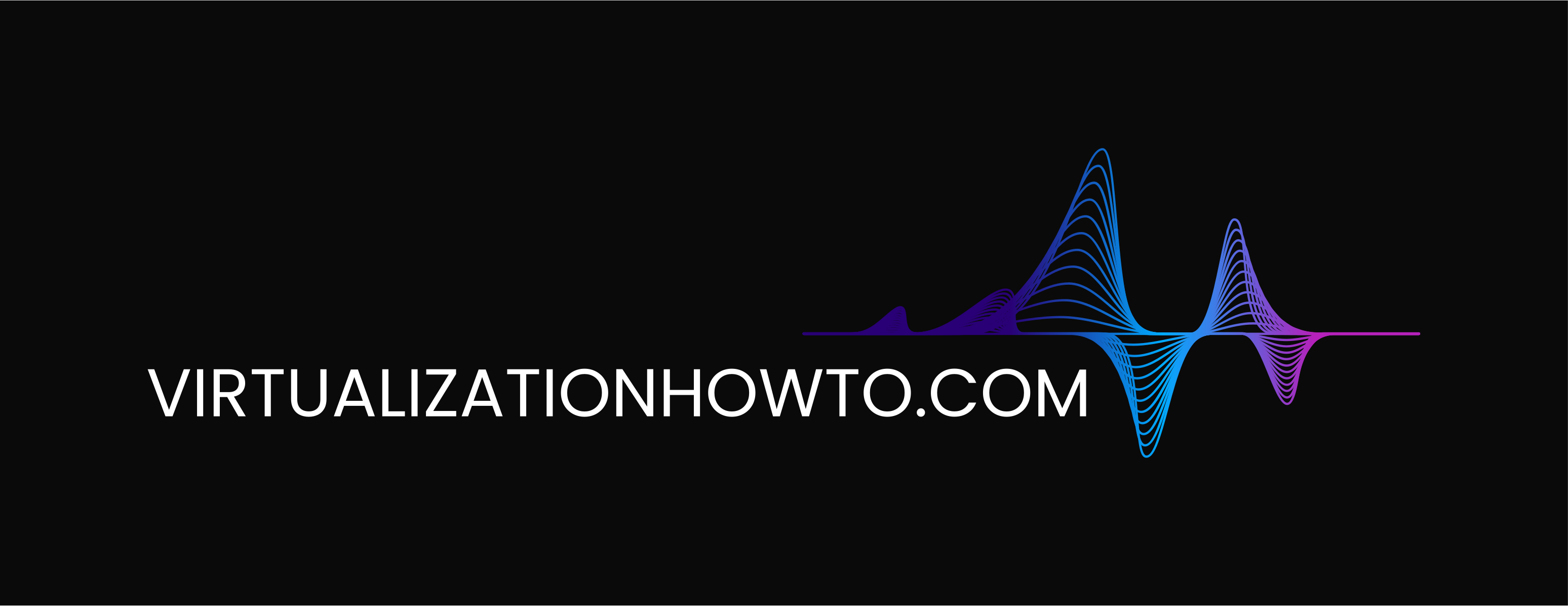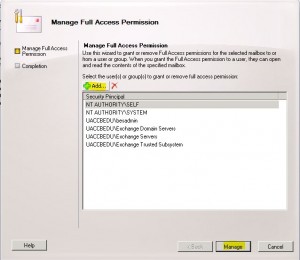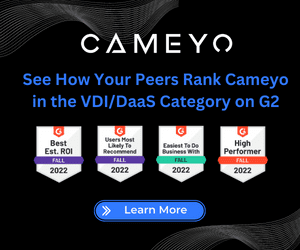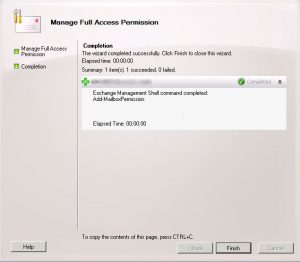How to Add Full Access Permission on a Mailbox Exchange 2010
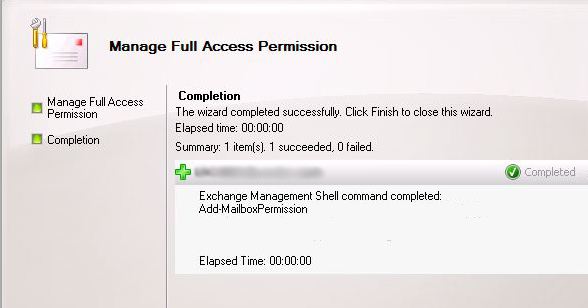
If you need for a user to be able to open someone else’s mailbox and have full access permissions to see everything, send as that user, etc, Exchange 2010 makes this easy with the “Manage Full Access Permission” wizard in the Exchange Management Console (EMC) or by using powershell in the Exchange Management Shell (EMS). Simply click on a user whose mailbox you would like to grant permissions “to” and you will see the Manage Full Access Permission option. Click on this and you will see the wizard pop up.
Once you have granted the Manage Full Access Permission to a user’s mailbox, then the user who has been granted access permissions can open up that user’s mailbox either within OWA by switching their user after logging in, or by connecting full blown Outlook to that user mailbox and opening it that way. This is a quick and easy way to allow users the ability to open another mailbox. The process to remove user permissions from a mailbox can be done by using the exact same wizard and “X’ing” the user that is shown in the permissions window.
You can add and remove user permissions on mailboxes by using the Exchange Management Shell as well by using the following commands:
Add-MailboxPermission -Identity “John Doe” -User Administrator -AccessRights Fullaccess -InheritanceTypeall