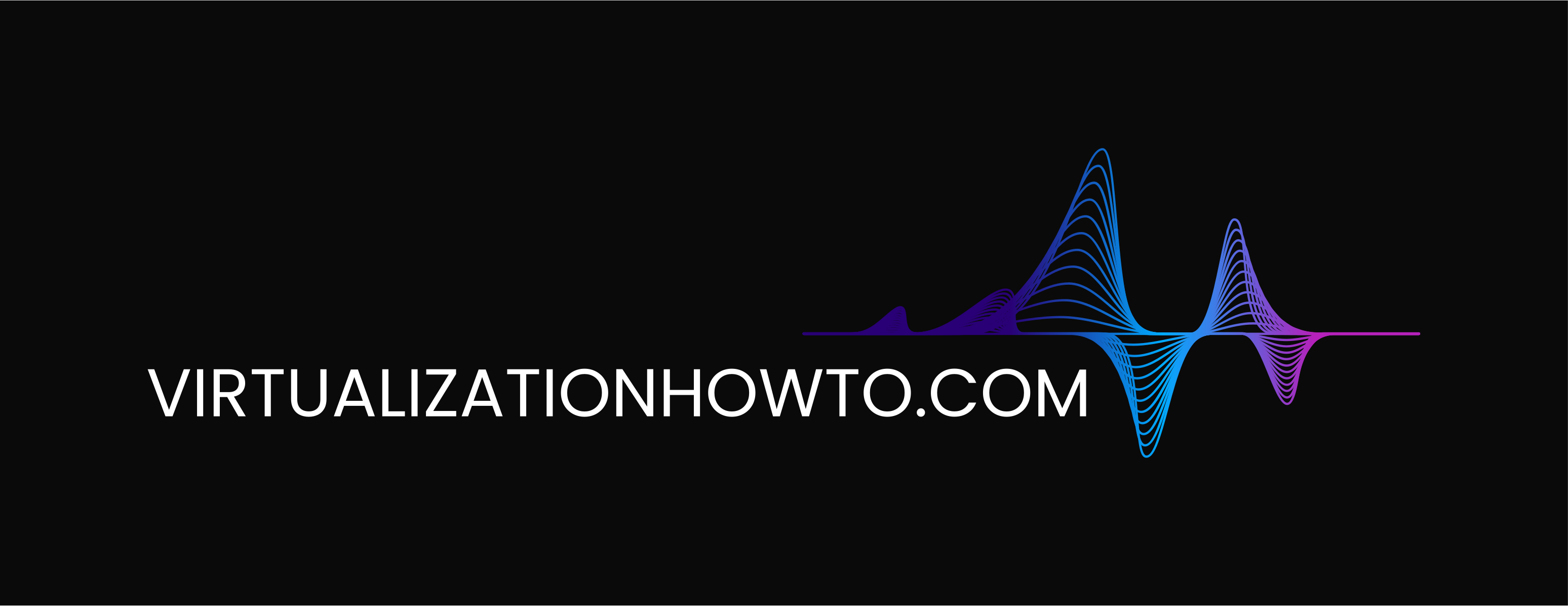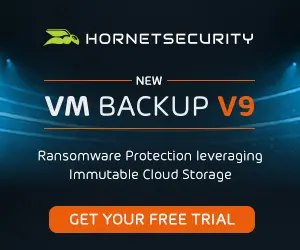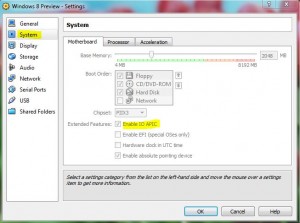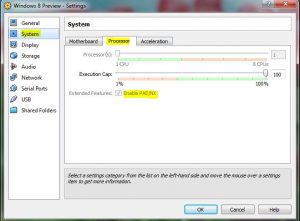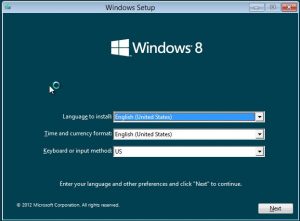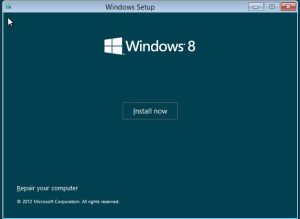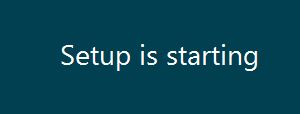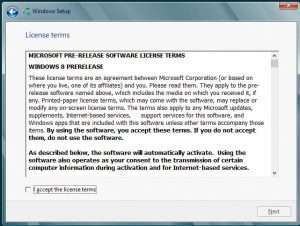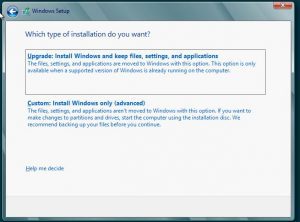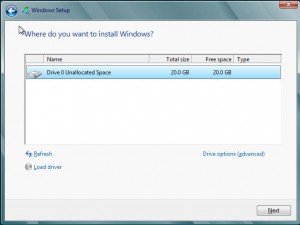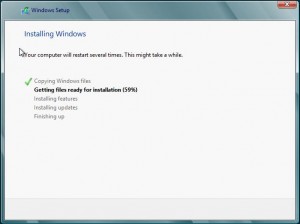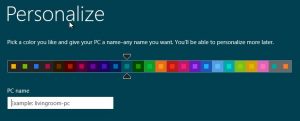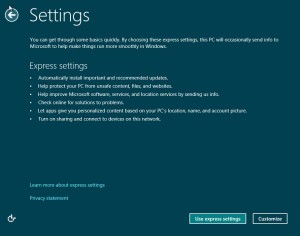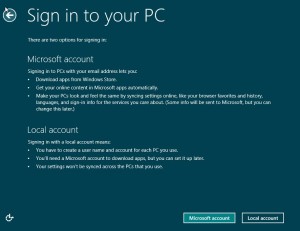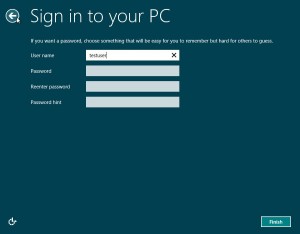How to Install Windows 8 Customer Preview
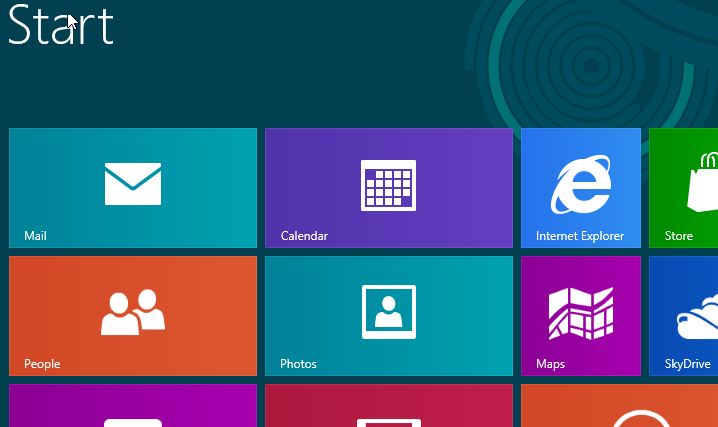
Microsoft is continuing to move forward with Windows 8, now having released the “Constomer Preview” version of the Beta OS and it is supposed to be the final “Beta” release before Windows 8 goes RTM. Many have wondered if things would be changed in the Customer Preview or at least by the time it gets to the RTM stage. Things like the missing Start Menu for many have left a bad taste in the mouths of many die hard Windows users who are used to the standard look and feel of Windows and the Start Button. However, it looks like this and other changes are going to be a permanent “addition” or deletion if you will to Microsoft’s next generation client OS. So let’s get to the fun of installing this OS. You can download the ISO image from here:
https://windows.microsoft.com/en-US/windows-8/download
Also, be sure and take a copy of the license key numbers before you close out of your browser window (not a major problem, just saves you clicks when you close out and don’t copy it).
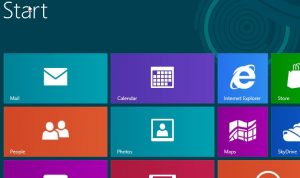
We are using Oracle Virtual Box to install the Customer Preview. There were a couple of things that we want to point out here that you may run into, if your Virtual Box isn’t configured properly. There are settings that are required to be flagged in order to get the Customer Preview to boot.
Go to your “Machine” Settings on your virtual box VM and make sure the following options are checked:
Enable IO APIC
Enable PAE/NX
Now to the install of Windows 8 Customer Preview

You have the choice of Windows Live account or Local account here
Here we chose local account so that we could create a user in the local account database instead of using Windows Live
The install was quick, easy and painless. Be sure if you are using a virtual solution such as Virtual Box that you check the correct settings for the system, processor, etc, before installing the OS or you will run into problems. It will be interesting to see any changes that might be left between the customer preview and the RTM version, however, we figure, that we are seeing a very close representation here of what the final product is going to look like.